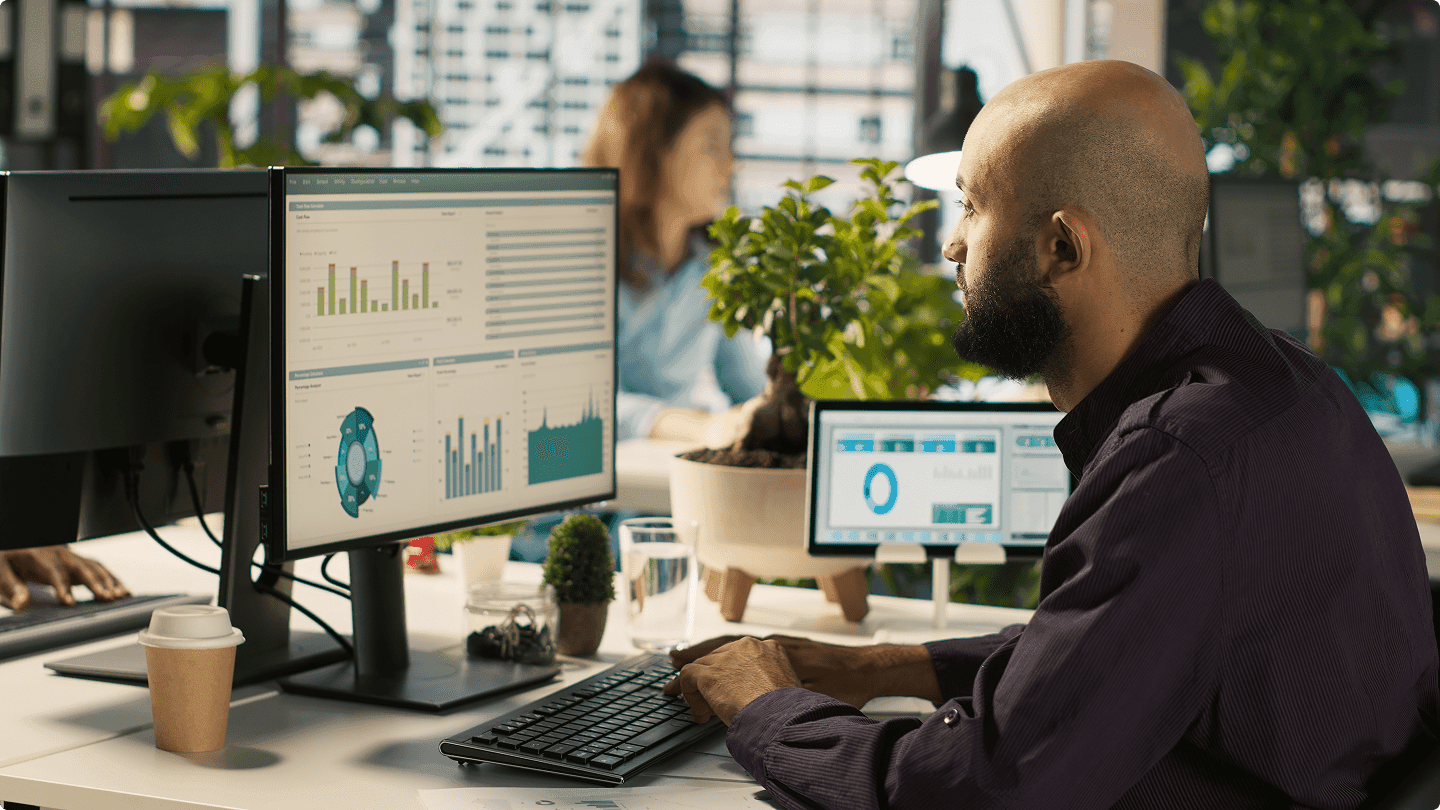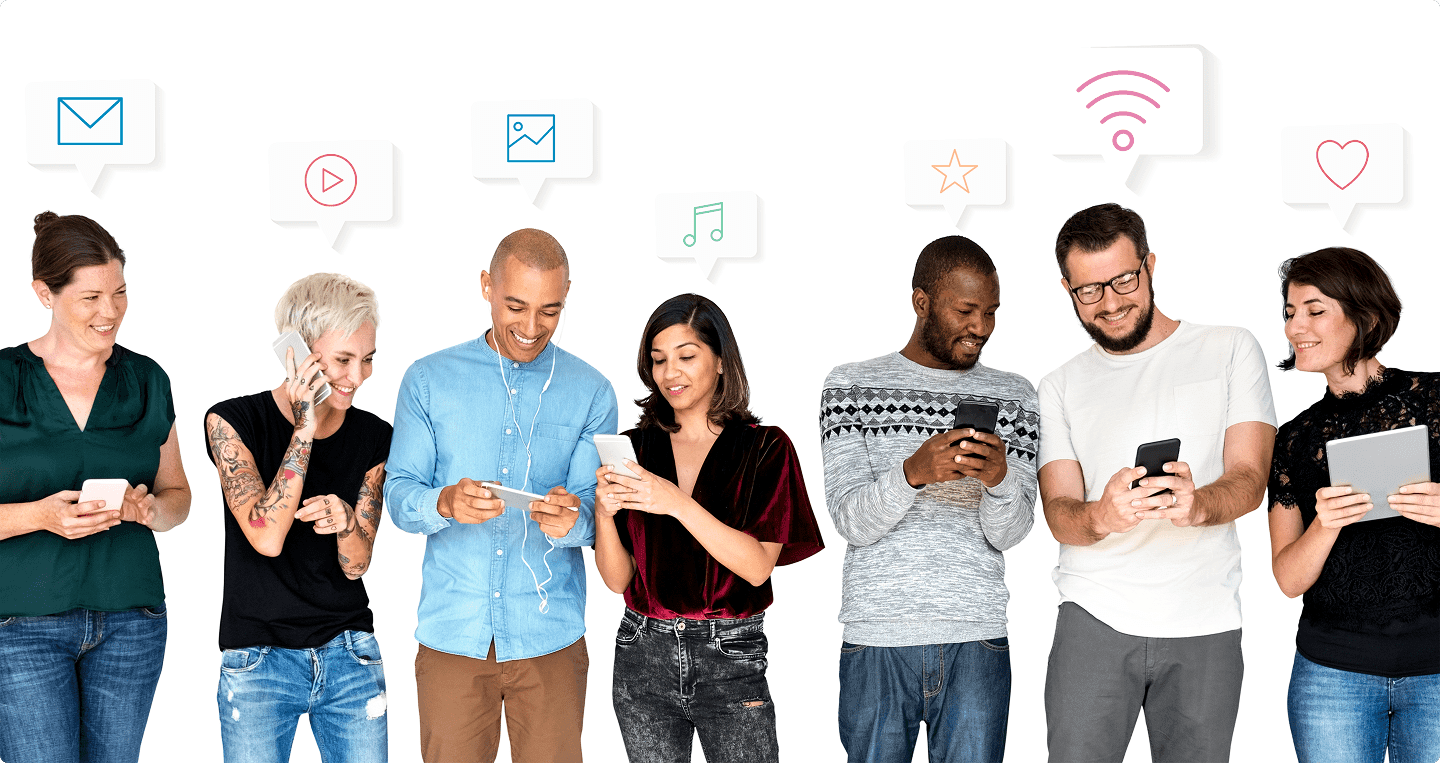Introduction
Your website may look great and rank well. But if it goes down, your visitors see nothing. Monitoring uptime (availability rate), errors, and response time helps you anticipate problems and avoid lost sales or missed contact requests. You don’t need to be an engineer to get started. All it takes is a few clear indicators, properly set alerts, and a simple routine when something goes wrong. In this article, we explain everything in plain language. We define technical terms the first time they appear and share a practical method that works for SMEs, associations, or freelancers.
Why monitor? A very simple story
Imagine a physical store. You open at 9 a.m. The door must open (availability). Customers must enter without waiting outside (speed). The card reader must work (reliability). A website is the same. If the “door” doesn’t open, nobody buys. If the page takes too long to load, people leave. If payment or signup forms lag, users give up. Monitoring lets you quickly see what’s happening, so you can act fast. It’s a safety net that costs little and reassures everyone.
What to watch (without drowning in data)
Three areas are enough to start and cover 80% of cases. Availability: does the site respond, yes or no? Speed: how long before the page starts to load? Errors: are technical error messages appearing for some users? You can add details later, but starting simple helps keep it sustainable.

Availability (uptime)
Uptime is the percentage of time your site responds. A good target for an SME is 99.9% or higher per month. That means very few noticeable interruptions. A monitoring tool regularly checks that your homepage responds, and that a “critical” page does too. Sometimes this is called a health URL (an address like /health) that confirms everything is running on the server.
Speed (response time)
Response time is the delay between a click and the first visible content. A common server-side metric is TTFB (Time To First Byte). You can also track browser-side experience, like responsiveness when clicking or typing. The shorter, the better. A fast site converts more and builds a stronger brand image.
Errors (to avoid guessing games)
A server error usually starts with 5xx (e.g. 500). A content or address error often shows as 4xx (e.g. 404). In browsers, you may see technical messages if a script freezes. You don’t need to read code to notice a problem. Too many errors in a short time is a clear warning. The goal is to track not only the message but also the context (which page, which browser, when), so you can fix it quickly.
How to measure without becoming an expert
There are two complementary approaches. Automated tests act like robots visiting your site at set intervals. They open a page, check that an expected word is present, and can simulate simple flows (like “add to cart”). The benefit is early detection, even without visitors. Real user monitoring (RUM) measures actual user experience. The benefit is visibility by country, device, and network quality. The two approaches work best together: robots warn you, real users confirm the impact.
Alerts… without stress
An alert should be rare, clear, and actionable. Too many alerts, and you stop paying attention. Better to define two levels. A warning when an indicator starts to decline, so you can check calmly. A critical alert when a key service fails, so you act immediately. Decide who gets which alerts and where: email for warnings, phone or instant messaging for critical alerts. Finally, attach a short guide to each alert: what to check, in what order, and who to notify.
Reasonable “starter” thresholds
Begin with simple benchmarks, then refine for your business. Uptime: aim for ≥ 99.9% per month. Server response time (TTFB): monitor from 600–800 ms. Consider it critical if it exceeds 1200 ms for several minutes. Server errors: if more than 1% of requests return 5xx errors over 5 minutes, it’s serious. Browser errors: if the same error hits many users in a short time, investigate. These aren’t fixed rules. They’re starting points to adjust over time.
What to do when alerts trigger: a simple path
When an alert comes in, don’t improvise. Follow a short, clear path. First, check what changed recently (deployment, content update, new tool). Then see if the problem is widespread or limited to a region or device type. Check external services you rely on (payments, email, search). If a cause is clear, roll back the last change. If not, reduce the load by disabling non-essential features. Inform stakeholders with a simple message: what’s happening, the impact, and what’s being done. The goal isn’t instant perfection, but fast service recovery, followed by improvement.
One-glance visibility
A good dashboard fits on one page. It answers three questions: Is the site available? Is it fast? What breaks most often? Ideally, display a global status by country or product at the top. Below, show a chart with average latency and “slow” cases to spot struggling users. On the right, list the most common errors. At the bottom, show the status of dependencies (payment, email, search). This helps during crises but is also useful for daily monitoring.
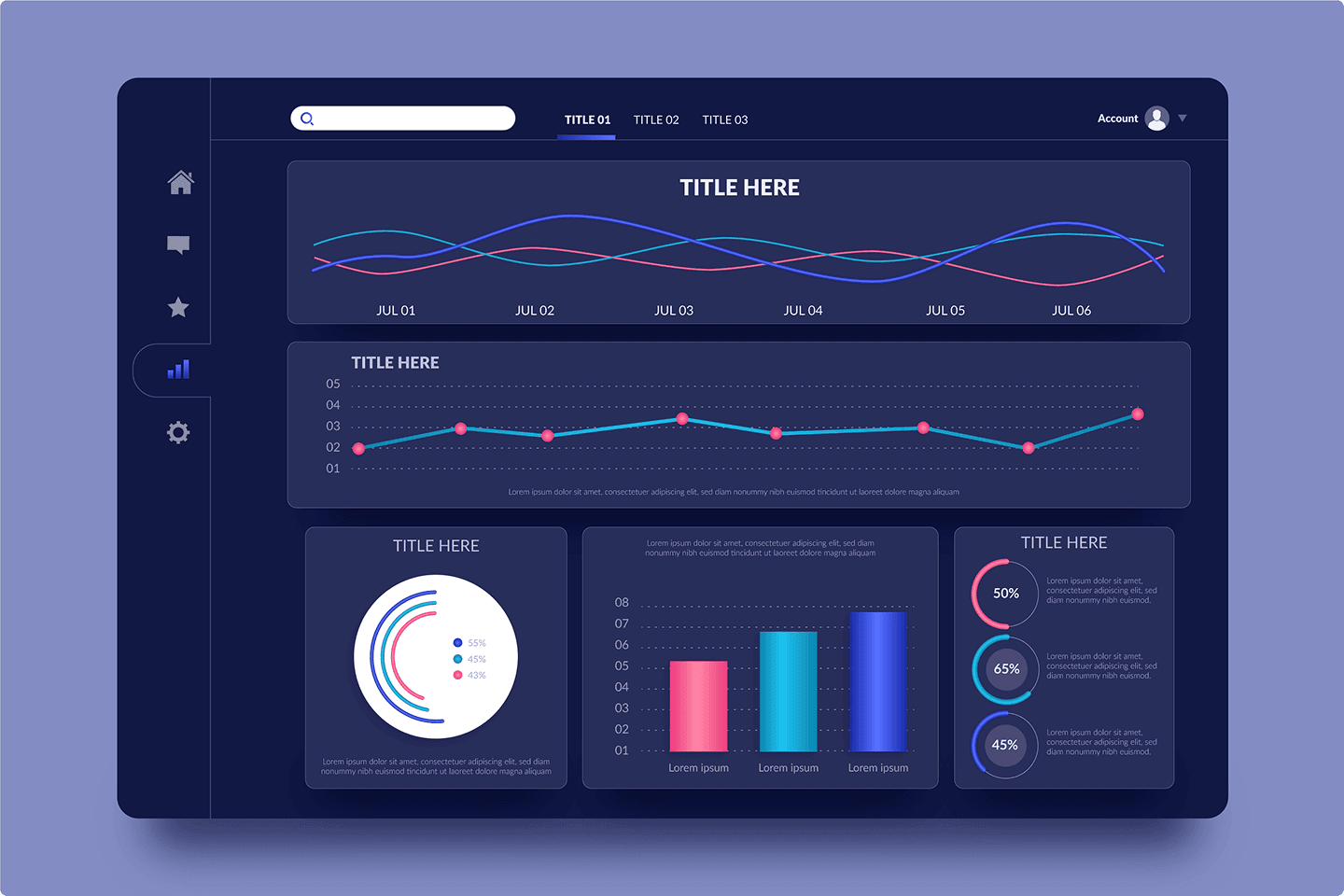
Personal data: trust comes first
Monitoring a site doesn’t mean tracking people. Don’t keep emails in plain text in logs. Mask identifiers. Limit data collection to what’s necessary for troubleshooting. And comply with GDPR: transparency, consent for non-essential cookies, and reasonable retention periods. The leaner the data, the safer you are.
Choosing tools without overcomplicating
You don’t need ten platforms. Use an uptime probe to check key pages at intervals. An error collector to capture technical messages with context. A user experience tool to understand speed from the visitor’s side. And a dashboard that pulls everything together. You can start with free or low-cost options. What matters most is installing the basics and actually using them. Add more later if necessary.
Starter checklist
- Monitor two key pages: your homepage and your revenue-generating page (or contact form).
- Set up an automated probe every minute from multiple regions.
- Enable error collection on both site and server, with context (page, browser, timestamp).
- Configure two alert levels (warning / critical) and assign the right channels.
- Build a one-page dashboard with availability, speed, and errors.
- Write a short incident guide: who does what, in what order, and who to notify.
Adapt by country and device
Not everyone has fiber internet. Some use older phones. Check results separately on mobile and desktop. Also monitor by country if you work internationally. A few saved seconds on mobile can make a huge difference. It reduces drop-offs, builds trust, and increases conversions.
Continuous improvement process
Monitoring isn’t just about alarms. It’s a way to improve. Once a month, review trends. Spot pages that are slowing down. Note recurring error messages. Decide on one small action each time: compress an image, simplify an animation, fix a broken link. This modest pace keeps your site healthy without eating your weeks.
Budget and ROI
Most tools offer affordable plans. The real investment is your team’s time to read signals and act. Measure ROI with simple indicators: fewer outages, shorter resolution times, fewer “your site is down” emails, more form submissions. Cutting incident resolution from hours to under one hour benefits everyone.
Frequently asked questions (FAQ)
Do I need to monitor every page?
No. Start with the homepage, the checkout or signup path, and one representative content page. Expand later if needed.
Do I need 24/7 on-call staff?
Not at first. Set “critical” alerts only for site-wide outages. Choose a channel that truly gets attention. And test your response occasionally.
Is a slow but available site a problem?
Yes, because visitors leave. Even small gains in load speed can boost leads or sales. Speed is both comfort and business leverage.
Do I need to sign a complex SLA?
An SLA (Service Level Agreement) may come later with vendors. Start with a simple internal target: desired uptime and average resolution time.
7-day action plan (quick start)
- Day 1: pick pages to monitor and create a health URL if needed.
- Day 2: set up multi-region uptime probes.
- Day 3: enable error collection with context.
- Day 4: configure alerts and assign recipients.
- Day 5: build the one-page dashboard.
- Day 6: write the short incident guide and run a test drill.
- Day 7: adjust thresholds and plan a short monthly review.
Conclusion
Monitoring your site isn’t about adding complex dashboards. It’s about ensuring the “door” opens, the experience is smooth, and incidents don’t drag on. Start small. Measure what matters. Alert sparingly. And establish a simple routine to improve a little each month. With this foundation, your site becomes more reliable, visitors feel the difference, and your business gains lasting value.